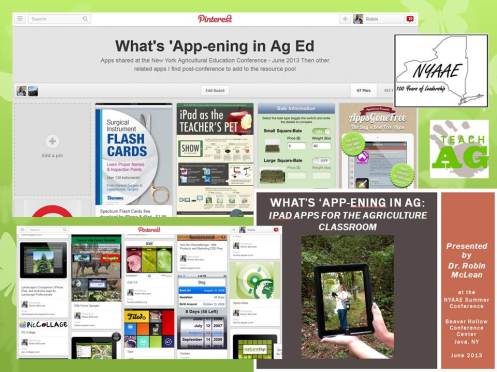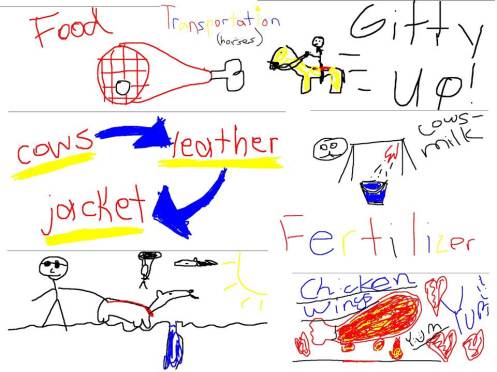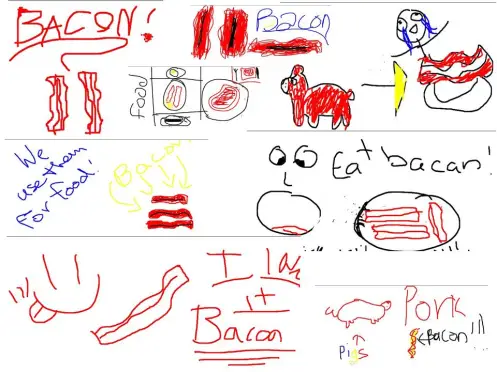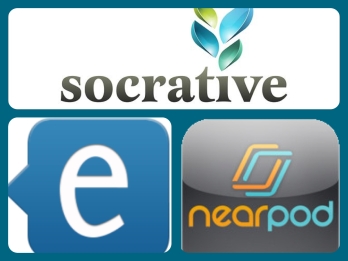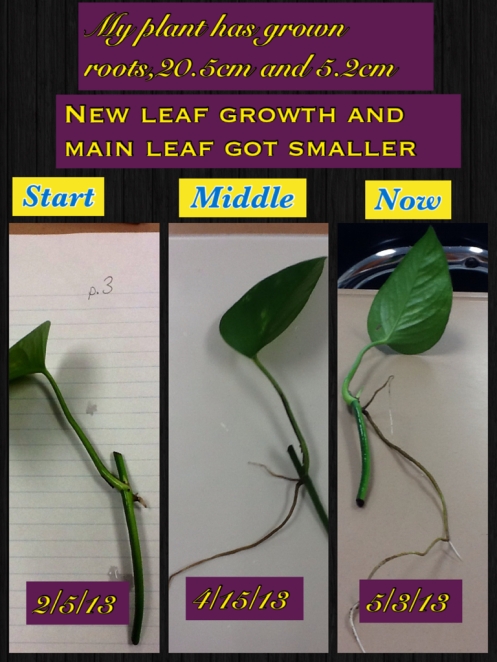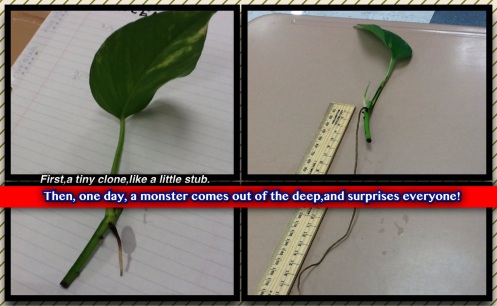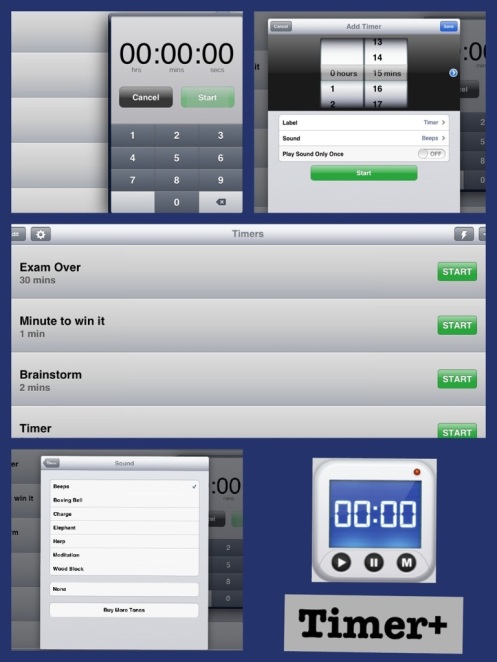The I’m a Mc:Iblog is taking a temporary hiatus. When there is enough bandwidth to update the apps on the class set of iPads and when I don’t have to be teaching in lock step with a teacher who hasn’t used them, then I might be able to resume sharing how they are used in the classroom and techniques that have worked once again. 😦
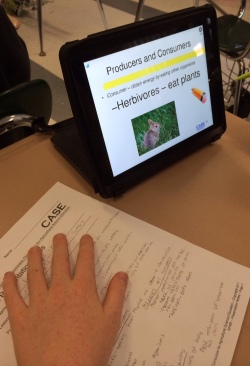
I have really come to enjoy using Nearpod in my instruction. I think there would be many more opportunities to use it if iPads were 1-to-1 and I didn’t lose time having to have them get them out, log on to our surf nanny, and then log off the surf nanny and put them away after each use, but I digress. My students seem to like it too as it provides interaction with the content (polls, quizzes, write and answer, draw) in addition to taking notes.
I use it mainly in my Curriculum for Agricultural Science Introduction to Agriculture Food and Natural Resources (AFNR) course. It’s a yearlong class and students are therefore more in tune to the “iPad routine.” Usually, I take the Powerpoints provided through CASE and just adapt them to save as a pdf file, upload to nearpod and then add the interactives. Currently I have a student teacher and two classes of AFNR so our strategy is that I teach and model the first class and she does the second class. This week, we use Nearpod to start our Living in Harmony lesson through ecology notes.
I sent the presentation to her in advance of the class so she could have the opportunity to view it. (And have promptly forgotten how I did it, but you can see it as a “homework” )For the first class, I had her using a student iPad to see what the students saw and would go over to her with the teacher iPad and explain what I was doing. When I “set her free” with the second class, I said that I was there if she had challenges but to try her best. The results were a success. I wasn’t needed. I look forward to seeing what Nearpods she might create on her own.
This school year, I have been pretty lax with my iPad related blogging. Let’s be real. I haven’t done it at all. I started the school year with a crushed spirit. The work I had done during the previous year creating lessons and activities which would integrate the iPad meaningfully into my 7th grade course essentially became for naught as the classroom the iPads were in was not the classroom I would be allowed to teach in when I had my 7th grade students. Sure, the iPads are on a cart, but the thought of regularly moving them from the room they were in to the room I was assigned to teach 7th grade in and then back to the room they came from where I teach the rest of the day just seemed overwhelming on top of all the mandated evaluation paperwork that the changing scene of education dumped on teaching professionals. Additionally, another teacher was assigned to the classroom the iPads are in during the period of the day when I have prep time. This had been a time when I would update the iPads, organize new apps, make sure that the ipads were in working order without issue and generally perform the minute maintenance that keeps them running efficiently and effectively in a shared setting. Without that, I have discovered there are frequent challenges my students have experienced this year with the iPad and frustrations I often face which makes me not want to use them as frequently.
Should I be grateful I have a class set of iPads? Yes and I am. Should I get over the fact that others using the iPad might not exact the same concern I have for their well-being and maintenance? I am trying. So, with that in mind, I’m attempting to strike a better start in 2014 and get back to blogging about the successes of having a classroom set of iPads. Wish me luck and if you haven’t seen an iPad blog in a bit, feel free to let me know.
One of the joys of being a teacher is getting to experience some summer travel to bring new learning back to my classroom. Recently, I was on a Step On Step Off bus (I think they were created to rival the Hop On Hop Off busses in some places) dutifully listening to the narrator talk about the places of interest. Then my mind drifted. How many pairs of earphones do they go through daily? Who is their earphone supplier? How cheaply can earphones be purchased? You see, my classroom set of iPads frequently results in a cacophony of noise and I need to devise an economic way to provide six classes of students with sterile earphones for their use.
Suggestions gladly taken.
On Wednesday, I was at the beautiful Beaver Hollow Conference Center in Java, NY to present two sessions of a workshop on iPad apps to use in the agricultural education classroom. I was thrilled to be invited to share with NYAAE members some of the apps that have worked for me with my students. Many of the teachers were new to iPads having just received them at the start of the conference. To present, I used Nearpod so I could share some of the features the app offered. I am very grateful that Nearpod offered three Gold subscriptions that I could use as door prizes. This give-away had a special sign up for teachers who truly thought they would be able to use the app to its fullest potential in their classes.
My work began in advance of the conference with seeking out some app creators to share redeem codes so I could have door prizes for many of the workshop participants. In addition to Nearpod, I got support from Tiled, ExplainEverything, Focus on Plant and Landscaper’s Companion. An unplanned lesson from this was chance to explain how to enter redeem codes for apps.
I could have easily titled the workshop “So many apps and so little time” because as I began preparing the workshop itself, I realized there would be no way to share all I have used and how I have used them. As a result, inspiration struck and I created a Pinterest Board to provide an easy reference tool to access apps discussed as well as ones there just wasn’t time to address but could benefit the Ag Ed Classroom. I am grateful for the Profession Learning Network I have on NAAE Communities of Practice, as I explored resources there and reached out to colleagues who had presented similar concepts, as well as my twitter connections where I shared resources with an Ag Ed Teacher/ Tech Nerd friend of mine, Michael Coley.
What apps do you find useful in your agricultural education classroom?
The presentation itself is available on SlideShare.
Note: If you want to access the presentation at your own pace and try out Nearpod, here’s the directions I cut and pasted from the “homework” option Nearpod gave me. “You can review this presentation at your own pace by opening this link in your iOS device: just tap here; or launch the Nearpod App and enter PIN: KLMBX in the student box.”
Seventh grade Agriscience is currently in their Animal Science Unit. Part of the unit includes ways we use animals. Thanks to the class iPad set and Nearpod, I begin this section of the lesson with a Draw It prompt “Draw or write a way you can think of that humans use animals.” Then I set the timer app for 3 minutes and tell them when they hear the elephant (I love the fact I can set different sounds for the timer) they need to hit submit. I share and discuss some of their contributions before we move on to taking some notes on the topic.
My biggest disappointment with this is that sometimes one student’s iPad will freeze on an image and they will need to look at a neighbors tablet to see items as we move forward in the share session. Some of my students wished there were more colors (brown and when we are in plant science green) to choose from in the palette.
The awesome part for me as a teacher is that reports from the activity are available on my account and there are several ways to download them. Here are some of the responses they came up with.
I was really impressed with the artistry of this first batch, especially considering they were working without a stylus and just their fingers. Plus, with the exception of the milk image, they thought outside of the traditional food and clothing use which generally comes to mind first.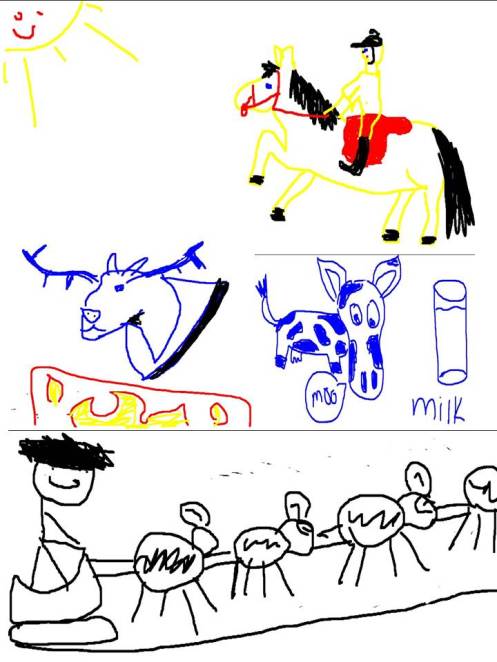
In this next batch, you can see why I discourage them from using the yellow option in words. It can be hard to see. I love the diversity that comes through with this method of getting students connected to learning. Wonder why the seeing eye dog has a plane and parachutist with it? I did and asked. It’s because he had three minutes and wanted to keep drawing until time was up.
And of course, the ever popular BACON! (Interesting looking pig in the upper right image, isn’t it?)
I received an email from an agricultural education colleague in another district inquiring about potential iPad testing apps to to use which also handle scoring. I figured rather than just send her an email, I’d share the three apps I use for assessment purposes with pros and cons of each. All I mention are FREE.
Socrative
Socrative bills itself as the “smart student response system” and it is. Quizzes can be multiple choice and short answer. Once the quiz is completed, you email yourself the report which has the total number of correct multiple choice questions indicated, correct answers highlighted in green and wrong answers highlighted in red, and the short answer replies in white cells.
Pros:
- Students don’t need an account, they simply enter the “Room Number” (which teachers can custom create) when the teacher has the activity open.
- Easy to create a quiz and you can even use their excel template to create a quiz then import it into the app
- Changing order of questions is easy
- Can share quizzes with other teachers
Cons:
- You can’t add images to questions
- Students have to do questions in order. They can’t skip a question and return.
- Explanations can be given after the question (I see this as a disadvantage as I have wanted to add a hint prior to students answering a question, not after)
Note: In addition to full length quizzes, other options on Socrative include single question activities, pre-quizzes, exit tickets and a feature called “space race.” However, I have never used those features as I have a classroom set of iPads and it is not time efficient to use these features. If I were in a one-to-one district, I could see regular use of these features.
Edmodo
One of the many features of edmodo is that quizzes can be administered through it. Questions can be short answer, fill in, multiple choice and matching. Pictures can be added to quiz questions. Everything except for short answer questions are automatically scored. Then as you evaluate the short answer, edmodo continues to add to the score. Options can be set to randomize the order of quiz questions and students can see their results (other than the short answer) immediately. edmodo also lets students know if they haven’t completed all questions before the click the final submission option. Time limits can be set for the quizzes as well.
Pros:
- Fairly intuitive to create
- If similar questions are used, you can load previously typed questions and edit them
- Quizzes can be modified for different abilities and then assigned to different small groups you have created.
- The final grade is computed for you
- Short answer questions can be scored with partial credit.
- You can schedule, in hour increments, the time that the quiz goes “live”
Cons:
- Pictures are not that easy to see and use within the app plus if you save with a name (ex. “anther”) and then ask students to identify the part in the picture, the file name appears thereby giving away the answer
- I’ve experienced the quiz sometimes restarting mid-quiz on students
- Students need to set up an account and join your class/ group if you have not used edmodo previously with them
Nearpod
I have not fully worked with Nearpod as a unit quiz based tool but have done quick reviews at the end of lessons with it. Therefore I have not explored the full scope of pros and cons. So far, my experiences have revealed:
Pros:
- Students need only enter a pin to access the content
- Fairly easy to create quizzes
- Can include photos or images
- Options for multiple question types
- Final report on quiz can be received in PDF or spreadsheet format
Cons:
- If more than 4 options for a multiple choice questions, students may not realize to scroll down on screen to see additional options
Not truly a con, but a word of advice: If multiple classes use an iPad and you go to use the lesson again, it is critical to make sure that you start a new session. Otherwise, the former users responses might be saved on the iPad and influence future users choice.
What quizzing apps have you found to be an asset in your classroom?
 Four days of last week were comprised of the state mandated Assessment of Skills and Knowledge. What did I do on day five, a full “normal” day? I engaged my students’ creativity but had them apply it to a semester long project we have been documenting. Since February 5 they have been observing and recording data about the root growth of a Pothos stem cutting. On April 15, if they desired, they had the option to remove the Pothos from the same setting everyone in class had, a bottle of water, and alter their lab.
Four days of last week were comprised of the state mandated Assessment of Skills and Knowledge. What did I do on day five, a full “normal” day? I engaged my students’ creativity but had them apply it to a semester long project we have been documenting. Since February 5 they have been observing and recording data about the root growth of a Pothos stem cutting. On April 15, if they desired, they had the option to remove the Pothos from the same setting everyone in class had, a bottle of water, and alter their lab.
Friday, they had to use their iPads to create an image that included:
- a picture of their Pothos pre-April 15 and the date
- a picture of the plant on Friday
- a brief description of the changes they had noted
- any other information they thought would enhance their visual
Students were given the option to use Tiled, PicCollage or FrameLens (Note: These apps were all free at the time I downloaded them to the class iPads, but Tiled ($0.99) and FrameLens ($1.99) now cost) Essentially students were told to play until they found something that worked for them and the data they wanted to convey. The challenge was that I gave them only 21 minutes to come up with their creation before emailing it to me so we could close class with a Pothos Progress Share. I was quite happy with some of the results.
Others left out a key element of the requirements, including one I share here, however I admire their creativity.
Today I went to my first ever unconference. Organized by NJAET, TabCamp was held in Allentown, NJ which made it convenient for me considering I am not a morning person, especially on a Saturday. The focus of course was tablets (pretty much iPads) in education. So what’s a TabCamp like? In addition to this blog, I created an Animoto of My 1st TabCamp to share the event.
 When I arrived, I was relieved to see a colleague from the high school there and went to sit at her table. It begins with people volunteering to teach topics they are familiar with. There were times and rooms posted on a wall and people put paper with their topic title up in the grid there. Then, it was transferred to a GoogleDoc so people could have the schedule with them easily. While the sessions were getting established, the group of us at my table were talking about apps we had tried out and ones we enjoyed.
When I arrived, I was relieved to see a colleague from the high school there and went to sit at her table. It begins with people volunteering to teach topics they are familiar with. There were times and rooms posted on a wall and people put paper with their topic title up in the grid there. Then, it was transferred to a GoogleDoc so people could have the schedule with them easily. While the sessions were getting established, the group of us at my table were talking about apps we had tried out and ones we enjoyed.
After an introduction to the event, I was off to my first session. We had been told we could “vote with our feet” and leave a session if it wasn’t for us. I couldn’t picture myself leaving mid-presentation, but I did. Why? I was torn between two sessions for the first time slot and I started at “Apps for Science.” However, the presenter said he was not really a biology person that most of what he shared would be physics or chemistry. As a middle school agricultural science teacher, I knew it was time to try the other session. Off to “What happens when Hollywood meets Education” with Jeff Bradbury of TeacherCast Here there was a brief share by participants of how they were using iPads and then time to “play” with iMovie. I wish we had had more time in that one.
On to the next workshop. For this one, I chose “QR Codes in the Classroom.” Lauriene Tschang was the presenter and had a SlideRocket presentation ready to be shared with us as we participated in this journey. I learned a very easy way to generate QR codes and made one for the app list that was developing from TabCamp.
With the nice day, the schedule was rearranged so we had just a half day of sessions. So lunch was next. I joined the table with my high school colleague again to see what she was up to. She was getting some Nearpod training from Dan Gallagher. Before door prizes were awarded (I wasn’t a winner) there was a Smackdown. Here’s what happens – you have 2 minutes to share an overview of an app you like. I was hesitant at first, but decided to get up and share Timer+ and NatureTap. It was my geeky Otter Strap that stirred some interest. After a few more shares, it got quiet again so I shared Haiku Deck as well.
What else did I do while there?
- Network with some of my Tweeps
- Take notes on Evernote so I could remember ideas
- Tweet about the #TabCamp experience
- Add pictures to the TabCamp Group on Flikr
What might I do if I were to go to a TabCamp (or an EdCamp) again?
- Sign up to present
- Bring my dongle (In the first session I was in, the presenter did not have one but someone else there did. If I end up presenting, I want a way to connect to the projector)
- Generate a QR code sticker to my website for my name badge (Yup, I’m that nerdy)
- Have a little bit of a presentation together and ready to go in case I decide to present
What do I need to figure out how to do?
- Convince my district that we should have an EdCamp style PD event at one of our mandatory PD days!
Timer+ is a free app I use at least once a day. (I was using it Thursday at a Spring FFA Contest and amusing colleagues in Ag Education who know I have a reputation for being a bit of a nerd. That’s what inspired me to share how awesome it is.)
What makes it awesome?
- Tap the lightening bolt and quickly set a timer.
- Add timers you frequently use and create names for them. (I have 17 preset times and don’t know what the max is for the free version.)
- Have the option of reorganizing your timers
- Allows for multiple timers running at once. With this feature, you can even pause timers that are running.
- Seven different free sounds to use as tones for when time is up. I don’t like the Wood Block or Meditation for use in class because they are too subtle. My students really enjoy the elephant, but find the beeps to be annoying. An upgrade gets you more sounds.
What’s not so great?
- Remembering to make sure your iPad is not set to mute. If it is, you don’t get a sound when timers are done. It’s just a pop up alert on your screen.